MAC (Media Access Control) address is a unique identifier assigned to a network interface card (NIC) in a device, providing it with a distinct digital identity on a network. Comprising twelve alphanumeric characters, the MAC address is often expressed as six pairs of two characters separated by colons or hyphens (e.g., 00:1A:2B:3C:4D:5E).
Here we show you the different ways to find the MAC Address of your laptop on various operating systems like Windows macOS and Linux.
Find the MAC Address on Windows using CMD.
It is easy to find the MAC Address on a Windows laptop using the Command Prompt (CMD). Below are steps you can follow:
1. Press the Windows key + R to open the Run dialog. Type cmd and press Enter to open the Command Prompt.
2. In the Command Prompt window, type the following command and press Enter.
ipconfig /all
3. Look for the network adapter you're interested in; it might be labeled as a "Wireless LAN adapter" for Wi-Fi or an "Ethernet adapter" for wired connections.
4. In the information displayed, find the "Physical Address." This is your MAC address. It usually appears as six pairs of alphanumeric characters separated by hyphens or colons (e.g., 00-1A-2B-3C-4D-5E).
Now you've successfully retrieved the MAC address of your Windows computer using the Command Prompt.
Find MAC Address on macOS.
You can find the MAC Address on a macOS device in the network settings. Below are the steps to follow:
1. Click on the Apple logo in the top-left corner of your screen. Select "System Preferences" from the drop-down menu.
2. In the System Preferences window, locate and click on "Network."
3. Choose the network connection for which you want to find the MAC address (Wi-Fi or Ethernet) from the left sidebar.
4. Once you've selected the network connection, click on the "Advanced" button in the lower-right corner.
5. In the advanced settings, go to the "Hardware" or "Ethernet" tab. Here, you will find the "MAC Address" or "Hardware Address."
Find the MAC Address on Linux.
To discover the MAC (Media Access Control) address on a Linux system, you can use the command line. Here's a step-by-step guide:
1. Launch the terminal on your Linux system. You can usually find it in your applications menu or use a keyboard shortcut like Ctrl + Alt + T.
2. In the terminal window, type the following command and press Enter.
ip link show
3. Look for the network interface for which you want to find the MAC address. Common interfaces include eth0 for Ethernet and wlan0 for Wi-Fi.
4. In the output, find the line labeled "link/ether" followed by the MAC address.
Alternatively, you can use the following command specifically for the MAC address.
cat /sys/class/net/<interface>/address
Frequently Ask Questions.
Q: What is the Use of MAC Address?
Answer: The primary use of a MAC address is in network communication. It serves as a hardware address for devices to interact within a local network, facilitating the delivery of data to the intended recipient. This address is crucial for device recognition, enabling routers and switches to forward data accurately to the designated device.
Q: What is the difference between a MAC Address and an IP Address?
Answer: A MAC Address is a hardware-level identifier assigned to a device's network interface, while an IP Address is a logical identifier assigned to a device on a network. MAC Addresses operate at the data link layer, and IP Addresses operate at the network layer of the OSI model. While IP addresses handle global communication, MAC addresses manage local network communication, making them essential for the seamless functioning of networked devices.
Q: Is the MAC Address visible to others on the internet?
Answer: No, the MAC Address is typically not visible beyond the local network. When data leaves the local network and travels through routers, the source MAC Address is replaced with the router's MAC Address.
Q: Why might I need to know my device's MAC Address?
Answer: Knowing your device's MAC Address is useful for network troubleshooting, configuring network settings, implementing security measures such as MAC filtering, and ensuring proper device recognition on a network.
Q: Can two devices have the same MAC Address?
Answer: No, each MAC Address is unique. The probability of two devices having the same MAC Address is extremely low due to the large address space available.
Q: Does the MAC Address change when switching networks?
Answer: No, the MAC Address remains constant for a specific network interface. It only changes if the user manually modifies it or if the device undergoes hardware changes, such as a network card replacement.











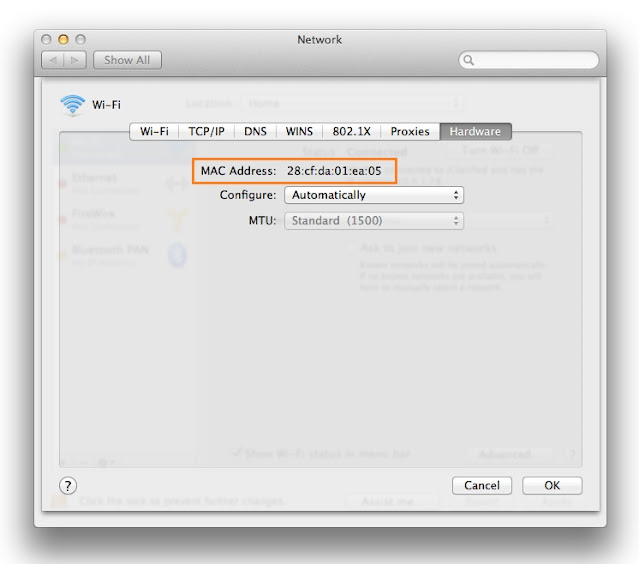



No comments
Post a Comment