One day, when I was working in my Chrome browser with a lot of tabs open, my browser started lagging, so I open the Windows Task Manager to close all connected processes. My eye suddenly get pointed to one more tab at the end named ‘Services’ and started wondering what is the use of this tab and how it is different from the Process tab?
So, after getting answers to all my questions, I decided to write this post to explain the difference between Process and Service and why they both are important to us.
Difference Between Processes and Services.
Let's start by taking a step back to look at desktop applications. By that, we mean the kinds of programs you use every day: your Chrome web browser; an email program such as Mail; and office tools like LibreOffice Writer. Each of these is launched via an executable extension.
A process represents one ‘instance’ of a computer program in the form of an EXE file. Launch two instances of Chrome or Writer, say and the same number of entries will appear in the Processes column.
Processes you’ve launched appear under the Apps heading. Sibling processes are grouped in subheadings, so under Google Chrome, you might see two or more Google Chrome entries. A process always related to the app that is currently running on your PC and has a degree of desktop interaction to interact (an interface of some kind).
Below Apps, in the Processes tab, you’ll see ‘Background processes’ and ‘Windows processes’ headings. Former entries relate in some way to apps you’ve launched, such as the notification area icon. The latter are elements of the Windows desktop itself. If you right-click a single Processes entry and then click ‘Go to details’, the Details tab will show the EXE file associated with that process. You can end any process by right-clicking on it and tab ‘End Task’.
Services do not have desktop interactions, so you’ll never see them directly. They might support a ‘visible’ desktop process, but many do not. A service is a process that runs in the background without any interaction with the desktop. The Print Spooler service, for example, runs invisible, just in case you want to print.
In windows, almost all services run as an instance of the svchost.exe process (Service Host process). If you right-click an entry in the Details tab and choose ‘Go to service(s)’, Task Manager will switch to the Services tab and highlight an associated service or services and choose ‘Go to details to see if it has an associated process.
Difference Between Processes and Services in Windows.
| Processes | Services |
|---|---|
| An instance of an executable program currently running. | A background process that runs independently of any user interaction. |
| Can be launched by a user or by another process. | Typically run without any user interaction. |
| Executes a specific task or set of tasks. | Provides a specific function or feature to the operating system or other applications. |
| Uses system resources such as CPU, memory, and I/O devices. | Can use system resources, but often run at a low priority to avoid impacting system performance. |
| Can be started automatically when an application is launched or manually by a user. | Can be started automatically when the system starts up, manually by a user, or by another service or application. |
| Can be controlled by the user, task manager, or other applications. | Can be controlled by the user, service manager, or other applications. |
| Created and destroyed as needed. | Can run indefinitely until stopped or the system is shut down. |


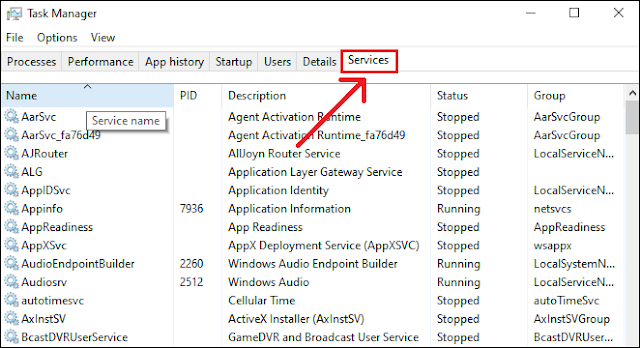
No comments:
Post a Comment