Facebook has recently launched a redesigned desktop site with many new features and the features include Dark Mode too. The redesigned Facebook desktop site has faster loading time and bigger text and icon size give us a clear. The Dark Mode is also included to give your eyes a break.
Follow the steps give below to enable the new dark mode for the Facebook desktop site:
1. Open your favorite browser and log in to your Facebook account on your PC.
2. Click on the down arrow at the end of the upper menu bar.
3. Select “Switch to new Facebook”.
You will get redirected to the newly redesigned Facebook site having bigger a totally new layout with bigger icons and text size.
4. To select Dark Mode, click on the same down arrow button from the menu bar and Turn On Dark Mode.
Note: The second step, “Switch to new Facebook” is only need for while writing this post, as the redesign Facebook is still in a testing period and the company is taking feedback from its users. But soon the company is going to set new redesigned Facebook for desktop as a default Facebook desktop site.
If you want to return to the older version of Facebook then you can click on the "Switch to classic Facebook" option below Dark Mode.
If you want to return to the older version of Facebook then you can click on the "Switch to classic Facebook" option below Dark Mode.
The redesign Facebook site offers navigation through tabs for Groups, Marketplace, Watch, and more atop the home screen. The new version load more quickly and it is easier to jump from one option to another option.







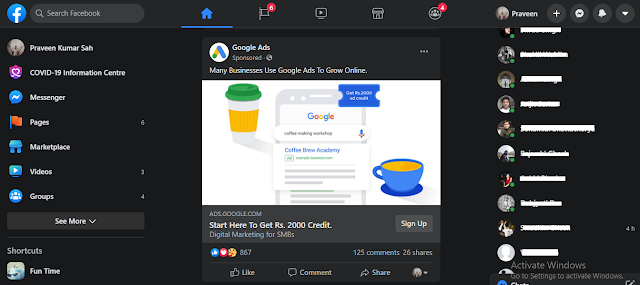
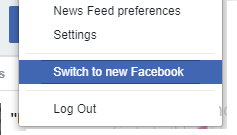
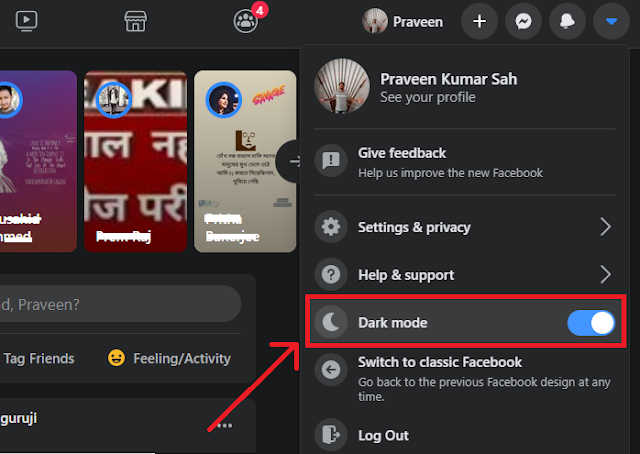



No comments
Post a Comment