When you connect your Windows 10 PC with any Wi-Fi network then Windows classifies a network as either ‘public’ or ‘private’ and uses this classification to apply security features, such as the firewall, and the sharing of hard drives, folders, printers and so on.
Now, the question may come to your mind that what is the difference between ‘public and private’ networks and which network mode you should use. In this article, I am going to answer all your doubts related to this.
Difference Between Public and Private Network in Windows 10.
Private networks have all sharing options enable, while public networks disable anything that might be a security threat.
Public network hides your PC from other devices on the network and you can’t be used for printers and file sharing. Use this for the networks you connect to when you’re out and about, such as a Wi-Fi network at a coffee shop.
Private network mode is for the network you trust on, such as home or work. In this network, your PC is discoverable to other devices and can be used for printer and file sharing if you set it up.
Change Public or Private Networks in Windows 10.
When a computer connects to a network, the appropriate public or private settings are selected. If you are having problems with sharing files or connecting to printers, it may be because the public network settings have been activated, which locks everything down.
In Windows 10, open Settings (Windows+i) and click ‘Network & Internet’.
Select ‘Wi-Fi’ on the left, then click the network you’re connected to on the right.
If you’re at home and you trust all the other devices and people that might be connected to your network, select Private in the ‘Network profile’ section.















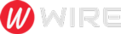 Trends is an amazing magazine Blogger theme that is easy to customize and change to fit your needs.
Trends is an amazing magazine Blogger theme that is easy to customize and change to fit your needs.
No comments
Post a Comment