The Windows Firewall is for helping you to keep unauthorized users away from accessing your files and resources on your PC. It is a very important feature of Windows for your computer safety.
If you don’t have a firewall enabled as part of a paid-for security suite, it’s essential to get the Windows version configured. A firewall keeps out any hackers and malware that try to gain access to your computer through the network, so you should have a firewall enabled by default.
You can check this from the Control Panel. Open Windows Defender Firewall (it used to be Windows Firewall). If it says ‘These settings are being managed by vendor application’ followed by the name of your security software, then everything’s fine. Otherwise, turn it on for Private and ‘Guest or Public’ network.
Enable Firewall in Windows 10.
If your Windows Firewall is not enabled by default then you must enable it. Click the Window key and search for ‘Windows Defender Firewall’ and then press Enter.
Click on Turn Windows Defender Firewall on or off on the left side of the screen under Control Panel Home.
You will get a Customize Settings window, check the circle box to Turn on Windows Defender Firewall for both public network and private network separately. At last click on OK to finish.
If you’re having trouble setting up a wireless printer, streaming to a Chromecast, or connecting to another PC or other network device, it may be because the firewall is blocking you.
You can temporarily disable it again after everything is set up and you know it’s working.











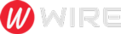 Trends is an amazing magazine Blogger theme that is easy to customize and change to fit your needs.
Trends is an amazing magazine Blogger theme that is easy to customize and change to fit your needs.
No comments
Post a Comment