In the dynamic world of web development, mastering HTML is the foundation for crafting engaging and user-friendly websites. In this article, we have covered the top 30+ HTML interview questions, providing comprehensive answers to help you not only crack interviews but also deepen your grasp of HTML essentials.
1. What is HTML?
HTML stands for HyperText Markup Language. It is the standard markup language used to create the structure and layout of web pages. HTML utilizes a system of tags to define elements such as headings, paragraphs, links, images, and more. These elements form the building blocks of a webpage.
2. What does HTML stand for?
HTML stands for HyperText Markup Language.
3. What is the latest version of HTML?
HTML5 is the latest version of HTML. HTML5 represents the fifth revision of the HTML standard and includes new features, improvements, and enhanced support for multimedia and interactivity. Keep in mind that the web development landscape evolves, and it's advisable to check for the latest updates and versions as standards progress.
4. What are the new features of HTML5?
HTML5 introduces several new features and improvements over its predecessors, enhancing the capabilities of web development. Here are some key features of HTML5:
- Semantic Elements: New semantic elements like `<header>`, `<footer>`, `<article>`, `<section>`, and `<nav`> provide clearer document structure.
- Audio and Video Support: Native support for embedding audio and video content using the `<audio>` and `<video>` elements, eliminating the need for third-party plugins like Flash.
- Canvas Element: The `<canvas>` element allows dynamic rendering of graphics, enabling the creation of interactive and animated content directly within the browser.
- New Form Input Types: Additional form input types such as `<email>`, `<url>`, `<tel>`, `<number>`, `<date>`, and more enhance the user experience and provide better input validation.
- Local Storage: Introducing the `localStorage` object enables web applications to store data locally on the user's device, improving offline capabilities and performance.
- Web Workers: Web Workers allow the execution of scripts in the background, enabling parallel processing and improved performance without affecting the main user interface.
- Geolocation API: The Geolocation API provides native support for obtaining the user's geographical location, enabling location-based services in web applications.
- Offline Web Applications: HTML5 includes features like the Application Cache and the `manifest` attribute, allowing web applications to work offline and providing a better user experience.
- New Structural Elements: Introduction of elements like `<article>`, `<aside>`, `<mark>`, `<progress>`, `<output>`, and more for better document structure and semantics.
- Drag-and-Drop Support: Native support for drag-and-drop functionality simplifies the implementation of interactive interfaces and content manipulation.
- WebSocket: The WebSocket API enables bidirectional communication between the browser and the server, facilitating real-time updates and data exchange.
- Web Storage: Alongside `localStorage`, HTML5 also introduces `sessionStorage` for storing session-specific data on the client side.
These features collectively contribute to a more feature-rich and efficient web development environment. It's important to note that the specifications and support for HTML5 features may vary among different browsers, and developers should consider compatibility issues while implementing them.
5. Explain the Basic Structure of HTML.
The basic structure of an HTML document includes the following essential elements:
- Document Type Declaration: The <!DOCTYPE html> declaration at the beginning of the HTML document defines the document type and version. It helps browsers to render the page correctly.
- HTML Root Element: The <html> element serves as the root element of the HTML document. It wraps the entire content and includes language attributes such as lang to specify the language of the document.
- Head Section: The <head> element contains metadata about the document, such as the title, character set, linked stylesheets, and scripts.
- Body Section: The <body> element encloses the main content of the HTML document, including text, images, links, forms, and other elements that make up the visible part of the webpage.
Example:
<!DOCTYPE html> <html lang="en"> <head> <meta charset="UTF-8" /> <meta name="viewport" content="width=device-width, initial-scale=1.0" /> <title>My Webpage</title> <!-- Additional meta tags, stylesheets, and scripts can be added here --> </head> <body> <!--This section will be visible to the end user--> </body> </html>
6. What is the purpose of <!DOCTYPE> declaration?
The <!DOCTYPE> declaration, short for Document Type Declaration, is a crucial element at the beginning of an HTML document. Its primary purpose is to specify the document type and version of HTML or XHTML that the web page is using. This declaration helps the web browser to interpret and render the document correctly.
7. Difference Between HTML and XHTML.
HTML (HyperText Markup Language):
- Nature: HTML is more forgiving and lenient in terms of syntax rules.
- Parsing: Browsers are forgiving and can render a page even with syntax errors.
- Tags: Case sensitivity is not strict, and tags can be written in uppercase or lowercase.
- Self-Closing Tags: Self-closing tags are optional (e.g., `<img>` or `<br>`).
XHTML (eXtensible HyperText Markup Language):
- Nature: XHTML is stricter and follows XML syntax rules.
- Parsing: Browsers are less forgiving; a small syntax error can break the rendering.
- Tags: Case sensitivity is strict, and all tags must be written in lowercase.
- Self-Closing Tags: Self-closing tags are mandatory (e.g., `<img />` or `<br />`).
8. What is semantic HTML? Can you give examples?
Semantic HTML refers to using HTML elements that carry meaning about the structure and content of a webpage. It provides clarity to both browsers and developers, enhancing accessibility and search engine optimization.
Examples:
- <header>: Represents the header of a section or page.
- <nav>: Defines a navigation menu.
- <article>: Represents an independent, self-contained piece of content.
- <section>: Defines a section in a document.
- <aside>: Represents content tangentially related to the content around it.
- <footer>: Represents the footer of a section or page.
- <figure> and <figcaption>: Used to encapsulate media and its caption.
Using these elements makes the HTML code more meaningful and aids in creating a clearer document structure.
9. Explain the difference between Block-Level Elements and Inline Elements.
Block-Level: Block-level elements create a new block or box in the layout, starting on a new line and stretching the full width of the parent container.
Examples: <div>, <p>, <h1>-<h6>, <ul>, <li>, <section>.
Inline-Element: Simple Answer: Inline elements flow within the content and do not create new blocks. They only take up as much width as necessary.
Examples: <span>, <a>, <strong>, <em>, <img>, <br>.
10. What is the purpose of <head> element in HTML?
The `<head>` element in HTML is used to contain metadata about the document, such as the title, character set, linked stylesheets, scripts, and other essential information that is not directly displayed on the webpage.
11. What is the use of <meta> elements in HTML?
The `<meta>` element in HTML is used to provide metadata about the document. Commonly, it includes information like the character set, viewport settings for responsive design, and keywords relevant to search engines.
12. What is the meaning of initial-scale=1.0 in HTML?
`initial-scale=1.0` in the viewport meta tag of HTML sets the initial zoom level of the webpage to 1.0, meaning it doesn't zoom in or out when the page is first loaded. This is commonly used for responsive web design to ensure proper scaling on various devices.
13. What are attributes in HTML?
Attributes in HTML provide additional information about HTML elements. They are included in the opening tag and modify the element's behavior or appearance. Examples include `src` in `<img>` for the image source and `href` in `<a>` for the hyperlink destination.
14. What is the purpose of 'alt' attribute in <img> tag?
The `alt` attribute in the `<img>` tag provides alternative text for an image. It serves as a descriptive text that is displayed if the image cannot be loaded or for accessibility purposes, helping users with visual impairments understand the content of the image.
Also Read: Complete List of HTML Elements
15. How to create a Hyperlink in HTML?
To create a hyperlink in HTML, use the <a> (anchor) element. Set the href attribute to the URL you want to link to, and include the text or content between the opening and closing <a> tags.
Example:
<a href="https://www.example.com">Visit Example.com</a>
16. What is the difference Between <ol> and <ul> element?
- <ol> (Ordered List): Represents a list where items are ordered or numbered sequentially.
- <ul> (Unordered List): Represents a list where items are not ordered and are typically displayed with bullets.
Example:
<!DOCTYPE html> <html lang="en"> <head> <meta charset="UTF-8" /> <meta name="viewport" content="width=device-width, initial-scale=1.0" /> <title>Example Code</title> </head> <body> <ol> <li>Item 1</li> <li>Item 2</li> </ol> <ul> <li>Item A</li> <li>Item B</li> </ul> </body> </html>
Tag: A tag is a specific code enclosed in angle brackets that defines an HTML element.
- Example: <p>, <a>, <img>
Element: An element consists of the opening tag, content, and closing tag, representing a complete and functional unit in HTML.
- Example: <p>This is a paragraph.</p>
18. Explain the purpose of <iframe> tag.
The `<iframe>` (Inline Frame) tag is used to embed another HTML document or external content within the current HTML document. It allows for the inclusion of external web pages, videos, maps, or other interactive elements while keeping them separate from the main document's structure.
19. What is the importance of the lang attribute in <HTML> tag?
The `lang` attribute in the `<html>` tag is important for indicating the language of the HTML document. It helps search engines and assistive technologies understand the language of the content, aiding in proper indexing, accessibility, and text-to-speech functionalities.
20. How do you embed audio and video in HTML?
To embed audio and video in HTML, you can use the <audio> and <video> elements, specifying the source (src) attribute with the file URL. For example:
<audio controls> <source src="audio.mp3" type="audio/mp3"> Your browser does not support the audio tag. </audio> <video width="320" height="240" controls> <source src="video.mp4" type="video/mp4"> Your browser does not support the video tag. </video>
21. What is the use of the HTML5 Canvas element?
The HTML5 `<canvas>` element is used for drawing graphics, animations, and interactive content on a webpage using JavaScript. It provides a drawing surface that allows developers to create dynamic visual elements, charts, games, and more directly within the browser.
22. What are HTML Forms?
HTML forms are a set of elements that enable users to input and submit data on a webpage. They typically include input fields, checkboxes, radio buttons, and buttons. When submitted, the form data can be processed on the server or handled with client-side scripting.
23. What is the purpose of the 'required' attribute in a Form?
The `required` attribute in a form is used to specify that a particular input field must be filled out before submitting the form. It helps ensure that users provide necessary information and prevents the submission of incomplete forms.
24. What is the role of <label> element in a form?
The `<label>` element in a form is used to associate a text label with a form control, such as an input field. This improves accessibility and user experience, as clicking on the label focuses or activates the associated form control. It also provides a clear description of the expected input for screen readers and visual users.
25. How do you create a dropdown list in HTML?
To create a dropdown list in HTML, use the <select> element along with the <option> elements for each item in the list. This creates a dropdown menu with three options. The value attribute in each <option> tag represents the data sent to the server when the form is submitted.
For example:
<!DOCTYPE html> <html lang="en"> <head> <meta charset="UTF-8" /> <meta name="viewport" content="width=device-width, initial-scale=1.0" /> <title>Example Code</title> </head> <body> <h3>Drop Down List</h3> <select> <option value="option1">Option 1</option> <option value="option2">Option 2</option> <option value="option3">Option 3</option> </select> </body> </html>
26. What is the purpose of the 'colspan' and 'rowspan' attributes in a table?
The colspan and rowspan attributes in a table are used to merge or span multiple columns or rows, respectively. They define the number of columns or rows a cell should span.
- colspan: Specifies the number of columns a table cell should span horizontally.
- rowspan: Specifies the number of rows a table cell should span vertically.
Example:
HTML entities are special codes or sequences that represent reserved characters in HTML. They are used to display characters that have a specific meaning in HTML, such as `<` or `&`, without triggering their usual interpretation. For example, `<` represents `<`, and `&` represents `&`. This ensures proper rendering and prevents ambiguity in the displayed content.
28. Explain the importance of the 'rel' attribute in the <a> tag.
The `rel` attribute in the `<a>` tag (anchor) defines the relationship between the linked document and the current document. It provides additional information about the type of link, such as whether it's a stylesheet (`rel="stylesheet"`), an icon (`rel="icon"`), or part of a navigation menu (`rel="next"` or `rel="prev"`). This information is crucial for browsers, search engines, and other user agents to interpret and handle the link appropriately.
29. Explain the difference between cookies and local storage.
Cookies:
- Small pieces of data are stored on the client side.
- Sent with every HTTP request, impacting performance.
- Typically limited to 4KB in size.
- Has an expiration date and can be set for sessions or persisted.
- Used for client-server communication and maintaining user sessions.
Local Storage:
- Larger storage capacity (typically 5-10MB per domain).
- Not automatically sent with HTTP requests, reducing overhead.
- Persists even after the browser is closed.
- Accessed via the `localStorage` object in JavaScript.
- Used for client-side data storage, improving performance for some scenarios.
30. How To Disable Form Elelemt in HTML?
To disable a form element in HTML, you can use the disabled attribute. This renders the input field as disabled, preventing user interaction. The same attribute can be applied to other form elements such as buttons and selects.
For example:
<input type="text" name="username" disabled>
31. Explain the concept of HTML Microdata.
HTML microdata is a specification that allows developers to embed machine-readable metadata directly into HTML content. It provides a way to annotate information about the content, making it more understandable for search engines and other applications. Microdata uses specific attributes like `itemscope`, `itemtype`, and `itemprop` to define structured data, improving the semantics and context of the content for better search engine indexing and data interpretation.
32. What is a tooltip in HTML?
A tooltip is a small, pop-up box that appears when a user hovers over an element (like a link or button) on a webpage. It typically displays additional information or a description related to the hovered element, providing users with context or details without requiring a click or navigation. Tooltips are commonly used for enhancing user experience and providing quick information about elements on a page.
33. Difference between <div> and <span> tag.
- <div>: A block-level element used for grouping and structuring content. It typically starts on a new line and takes up the full width of its container.
- <span>: An inline element used for applying styles or scripting to a specific portion of text within a larger block. It does not create a new block and only takes up as much width as its content.
34. How to add a comment in HTML?
To add a comment in HTML, use the <!-- and --> tags. Anything between these tags is treated as a comment and is not displayed in the browser.
<!-- This is a comment in HTML --> <p>This is a paragraph.</p>
So far we have covered 30+ HTML Interview questions and answers and we hope you will find them useful for your interview preparation. Continue to explore, practice, and refine your HTML expertise, as the language remains at the forefront of creating seamless and innovative web experiences. Happy coding!







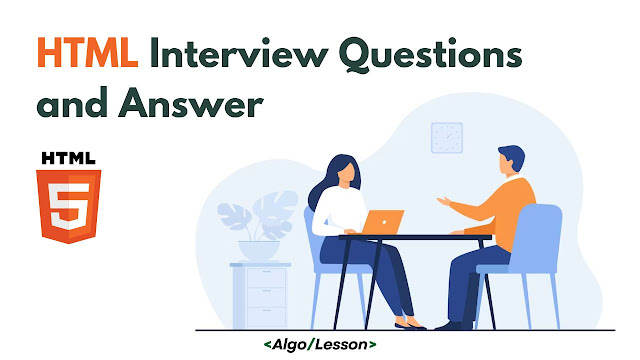
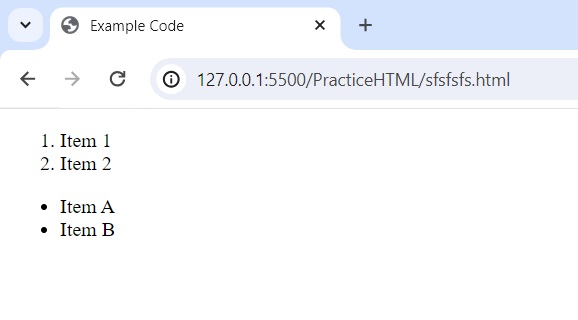
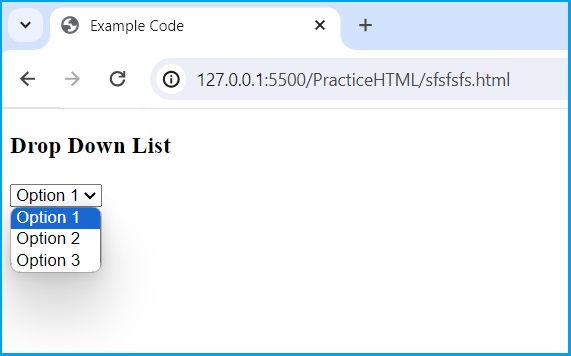
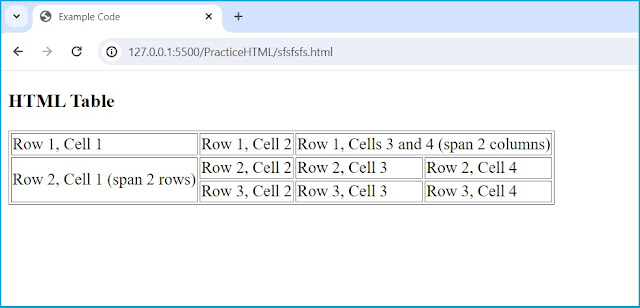



No comments
Post a Comment