Logging is a critical part of any application for monitoring, debugging, and troubleshooting. ASP.NET Core comes with a flexible and powerful built-in logging framework that allows you to plug in various logging providers to send logs to different destinations.
In this article, you'll learn about the built-in logging providers in ASP.NET Core, how they work, and when to use each one.
What Is a Logging Provider?
A logging provider is a component that processes and stores log messages. ASP.NET Core allows you to configure one or more providers that can write logs to:
- Console
- Debug window
- Event log (Windows)
- Files
- External systems (like Seq, ELK, or Application Insights)
You can configure logging providers in Program.cs:
var builder = WebApplication.CreateBuilder(args); // Add built-in providers builder.Logging.ClearProviders(); // Optional: clears default providers builder.Logging.AddConsole(); builder.Logging.AddDebug(); builder.Logging.AddEventSourceLogger(); var app = builder.Build();
"Logging": { "LogLevel": { "Default": "Information", "Microsoft": "Warning", "Microsoft.Hosting.Lifetime": "Information" } }
What is ILogger?
ILogger<T> is ASP.NET Core’s built-in logging interface that allows you to log messages inside your classes (controllers, services, etc.).
It supports:
- Different log levels (Information, Warning, Error, etc.)
- Structured logging (log message + key-value pairs)
- Logging to multiple providers (console, file, debug, etc.)
How to Use ILogger in ASP.NET Core
Step 1: Inject ILogger<T> in the Constructor.
public class ProductService { private readonly ILogger<ProductService> _logger; public ProductService(ILogger<ProductService> logger) { _logger = logger; } public void GetProduct() { _logger.LogInformation("Fetching product..."); } }
Step 2: Register and Use the Service in the Controller.
[ApiController] [Route("api/[controller]")] public class ProductController : ControllerBase { private readonly ProductService _service; public ProductController(ProductService service) { _service = service; } [HttpGet] public IActionResult Get() { _service.GetProduct(); return Ok("Product fetched."); } }
You can log at different severity levels:
_logger.LogTrace("Trace log"); _logger.LogDebug("Debugging info"); _logger.LogInformation("General info"); _logger.LogWarning("Something might be wrong"); _logger.LogError("An error occurred"); _logger.LogCritical("Critical issue!");
Complete Example:
[ApiController] [Route("api/[controller]")] public class OrderController : ControllerBase { private readonly ILogger<OrderController> _logger; public OrderController(ILogger<OrderController> logger) { _logger = logger; } [HttpGet("{id}")] public IActionResult GetOrder(int id) { _logger.LogInformation("Fetching order with ID {OrderId}", id); if (id <= 0) { _logger.LogWarning("Invalid order ID: {OrderId}", id); return BadRequest("Invalid ID"); } return Ok($"Order #{id}"); } }
How To Use Serilog in ASP.NET Core?
Serilog is a powerful logging library for .NET that supports structured logging, file output, sinks like Seq, and is easy to plug into ASP.NET Core.
Here’s a step-by-step example of using Serilog in an ASP.NET Core Web API project:
Step 1: Install Serilog NuGet Packages
Run these commands in your terminal:
dotnet add package Serilog.AspNetCore dotnet add package Serilog.Sinks.Console dotnet add package Serilog.Sinks.File
Update your Program.cs to use Serilog before building the host:
using Serilog; var builder = WebApplication.CreateBuilder(args); // 🔹 Configure Serilog before building the app Log.Logger = new LoggerConfiguration() .MinimumLevel.Information() .WriteTo.Console() .WriteTo.File("Logs/log-.txt", rollingInterval: RollingInterval.Day) .Enrich.FromLogContext() .CreateLogger(); // Replace default logger with Serilog builder.Host.UseSerilog(); builder.Services.AddControllers(); var app = builder.Build(); app.UseAuthorization(); app.MapControllers(); app.Run();
Serilog integrates with ILogger<T> automatically. No need to use Serilog types directly.
[ApiController] [Route("api/[controller]")] public class TestController : ControllerBase { private readonly ILogger<TestController> _logger; public TestController(ILogger<TestController> logger) { _logger = logger; } [HttpGet("{id}")] public IActionResult Get(int id) { _logger.LogInformation("Request received for ID: {Id}", id); if (id <= 0) { _logger.LogWarning("Invalid ID: {Id}", id); return BadRequest("Invalid ID"); } return Ok($"Item #{id}"); } }
[10:30:12 INF] Request received for ID: 5 [10:30:14 WRN] Invalid ID: -1











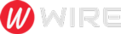 Trends is an amazing magazine Blogger theme that is easy to customize and change to fit your needs.
Trends is an amazing magazine Blogger theme that is easy to customize and change to fit your needs.
No comments
Post a Comment