Angular, powered by the Angular CLI (Command Line Interface), is a robust platform for building scalable web applications. The CLI is your essential tool, allowing you to scaffold, develop, test, and deploy your Angular projects right from your command shell. As an Angular Expert, I'll guide you through the crucial steps of managing the Angular CLI on your system: checking the current version, installing it for the first time, and keeping it up-to-date.
Prerequisites: The Node.js and npm Foundation
Before you can work with the Angular CLI, you must have Node.js and its package manager, npm (Node Package Manager), installed on your system. Angular CLI is an npm package and uses Node.js to run its tooling outside the browser.
Check Your Node.js and npm Versions
Open your terminal or command prompt and run the following commands:
Step 1: Check Node.js version:
node -v
npm -v
How to Check Your Angular CLI Version.
Check Global Angular CLI Version.
ng version # or ng v
Check Project-Specific Angular Version
How To Install the Angular CLI.
npm install -g @angular/cli
- npm install: The command to install npm packages.
- -g: The flag for installing the package globally.
- @angular/cli: The name of the Angular CLI package.
npm install -g @angular/cli@17 # This will install the latest available version in the Angular v17 line
ng versionHow To Update Angular (CLI and Project).
npm install -g @angular/cli@latest
Update Local Project Packages.
ng update
ng update @angular/core @angular/cli
ng update @angular/material













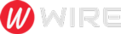 Trends is an amazing magazine Blogger theme that is easy to customize and change to fit your needs.
Trends is an amazing magazine Blogger theme that is easy to customize and change to fit your needs.
No comments
Post a Comment