Blogger
provide a free platform for everyone to start your first blog and most of the successful
bloggers had started their journey with
blogger.com and later when they start making enough from blogging move to their
own domain and hosting. As blogger is a free platform, so resources are very
limited and you cannot do everything on it. But for a beginner, blogger.com is best to start a blog.
Why you should use Custom Templates?
Now
let’s talk about blogger theme when you create a blog on blogger they provide
you few themes to choose from but they are very simple and make your blog look
boring. Many Blogspot blogger uses a custom blogger template which is easily
available on the internet to download. It is not only simple to use but also gives a
better look to your blog.
In this post we are going to learn how to download and install such custom template in blogger.com. We are going to learn two different methods (Method I & Method II) because it may happen that Method I may not work with few templates then try Method II.
How To Install a Template in Blogger (Blogspot) Blog.
Method I
Step
1: Open the browser on your PC and search for free blogger templates, you can
see a list of different website which provides blogger templates for free. Make
a Preview and download any one template which you like and suite your blog niche.
Website
suggestion - www.gooyaabitemplates.com
Step
2: After downloading the templates you will get a .rar file (zipped file).
Extract that file inside a new folder (create a new folder). To extract that
file, select it and hold right-click then select “Extract here”.
Inside
the extracted file, you will get a file with .xml extension. This file is
important.
Step
3: Open your blogger account and choose the blog for which you want to change
the theme. Click on Theme and then click on Backup/Restore in the upper right
corner of that page. A pop-up window will
appear with a name Theme > Backup/Restore.
Step
4: Browse that file which you had extracted earlier, inside that file you will
find a file with .xml extension, select that file and click on Upload. View your new template by clicking on view blog.
Sometime
the above method of uploading a template does not work and you may get an error
message as shown in the picture below. In that case try Method II to upload
your template.
Method
II
In
this method you will need the .xml file from the folder in which you had extracted
the download template file.
Step
1: Open the extracted folder and select .xml file. Make a right-click on the
file and open with > Notepad/Notepad++. Now copy the entire code from
notepad by pressing Ctrl + A and Ctrl + C.
Step
2: Open the dashboard of your blogger account, go to Theme and click on Edit
HTML.
Step
3: Select and replace the entire code of the box (inside Edit HTML) with the
Notepad code by pressing Ctrl +A and Ctrl +V and click on Save theme.
The template has been uploaded successfully, now click on view blog to check the new
template. Now you just have to do some customization like arranging the menu
bar and social media icons which you can easily do from the layout section of
your blogger account.




















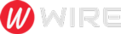 Trends is an amazing magazine Blogger theme that is easy to customize and change to fit your needs.
Trends is an amazing magazine Blogger theme that is easy to customize and change to fit your needs.
Nice post your method 2 work for me thanks.
ReplyDelete