Every day we send and receive many emails and most of us use Gmail (Google Email) for sending our emails. Many times you send some important and confidential details through email and thinking to have a passcode on it but how many of you know that Gmail actually has this feature of sending a confidential email.
What Is The Benefit of a Confidential Email?
You
can send a message or attachment with Gmail confidential mode which helps you to
protect your sensitive information from unauthorized access. You can also set an expiry date for the email or remove the access at any time you want. The receiver of a confidential email cannot download, copy, print or forward that
email.
But
one thing you must keep in mind that the receiver can take a screenshot or photos
of your confidential email.
How Confidential Email Work.
You
can also send confidential email in two different modes “No SMS Passcode” and
“SMS Passcode”.
In No SMS Passcode, the receiver does not need any passcode to read the email but in SMS Passcode, the receiver has to feed the OTP which the receiver gets on his/her mobile number set by the email sender.
In No SMS Passcode, the receiver does not need any passcode to read the email but in SMS Passcode, the receiver has to feed the OTP which the receiver gets on his/her mobile number set by the email sender.
How To Send Confidential Email in Gmail.
Here
are the following steps to do so-
Step
1: Open your Gmail account of your PC browser and click on Compose.
Step
2: Compose the email which you want to send and click on Turn on confidential mode.
Step
3: Set an expiry date for the email. After the completion of expire date, the
email gets vanish from the receiver Gmail inbox.
Step
4: Choose any one Passcode mode-
- No SMS Passcode- Recipient well able to open it directly.
- SMS Passcode- Enter recipient proper phone number (not your phone number) because recipient have to feed an OTP from the given number to read the email.
Step
5: Click on Save.
Step 6: Enter the recipient phone number and click on Send.
Step 6: Enter the recipient phone number and click on Send.
The recipient will get a confidential email like this (shown in the picture below) and have to verify identity.
You can also remove the access of the confidential email at any time you want even before the expiry date. To do so-
You can also remove the access of the confidential email at any time you want even before the expiry date. To do so-
O1.
Open your Gmail.
02.
Click on Sent on the left side.
03.
Open the confidential email section.
04.
Click on Remove access.





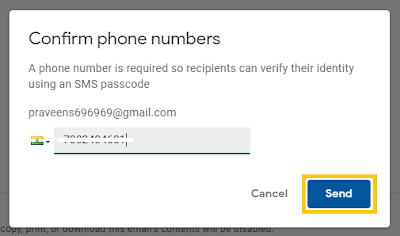

No comments:
Post a Comment