Searching a file on Windows is a time taking process and sometimes the Windows search box also fails to help us. Although there are many ways to search your files faster in Windows 10 the best way is to keep your files organized from the beginning by adding “tags” to a file.
You can add ‘keyword tags’ to files for easy organization and later it will help you in searching those files using the tags keyword. For example, you have files (including documents and photos) related to vacation. In that case, adding the tag ‘holiday’ to any related file will group it in the search results for that keyword.
Tags Files with Keywords in Windows File Explorer.
I am going to use my download folder for an example, as files in this folder belong to nowhere.
Get started by right-clicking the file you want to tag (or select a group of files and right-click one to change the tags on all of them simultaneously) and select Properties from the menu.
Click the Details tab, then double-click the blank space next to "Tags", below the Value header. Type your tags with a semicolon between each one and press Enter after the last one. You can use any character and even it allows spaces if your ‘tag keyword’ contains two words.
Unfortunately, tagging isn’t available for all file types, so if the Tags option isn’t visible on the Details tab, you’re out of luck. However, it does work on Office documents and it’s a feature we’d like to see Microsoft build on in the future.
Use Tags to find files faster in Windows 10
After adding a tag to some of the files, you can use those tags for searching that file in the Windows search. Tags work in different ways depending on where you are searching for the file.
Suppose, you are inside the folder which contained the file, then you can simply type tag keyword in the search box to get the file. Sometimes, search results also include those files whose name contains a similar text.
If you are searching the entire PC for the file then you have to use “tags:” operator before the name of the tag keyword in the search box of Windows File Explorer.
You can also apply “tags” operator from Search, Other Properties, and then click on Tags. It is mainly useful to narrow down your performed search result.
You can also remove or edit the tags of the file by following the same process as explained above.

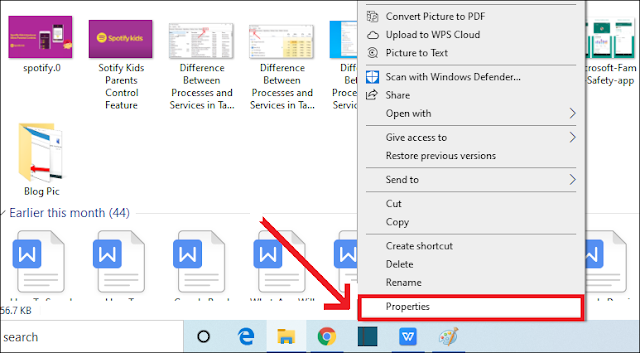




No comments:
Post a Comment