Windows automatically assigns letters to your drives and partitions. But there may be a situation where you don’t need a drive letter-for example, should you want to ‘hide’ a drive from other users of your PC. Or, if you’re using a dual-boot system, you can hide your other operating system partition so it doesn’t show up as a drive within File Explorer.
Hiding the entire Drive is a good practice if you want to hide many files from the users of your PC. You can put all your secret files together in a specific Drive and hide the entire drive.
Hide Drive Using Command Prompt.
To do this, click on Start and search for cmd, right-click on the Command Prompt option shown as a search result, and click on ‘Run as administrator.
Now, use the ‘mountvol’ command, followed by the letter of the drive you want to hide, then the /d switch. For example, to hide a G drive, enter mountvol G: /d.
After this, press Enter, and your chosen drive will be hidden from File Explorer.
There are many different ways to hide the drive in Windows but you have to go through so many steps which we have done in just one step using Windows Command Prompt.
Reveal Hidden Drive in Windows.
You can also reverse the process using Windows’ Disk Management tool.
Right-click Start and select Disk Management, then scroll to the drive you need to reassign a letter to in the Volume list in the top pane.
Right-click it and select ‘Change Drive Letter and Paths’. (“New Volume” without any letter assigned to it is your Hidden Drive).
Click Add, select the letter you want from the drop-down list, then click OK.
Now you can see that hidden drive in your Windows File Explorer. You do this trick and keep your private files hidden from the other users of your PC.







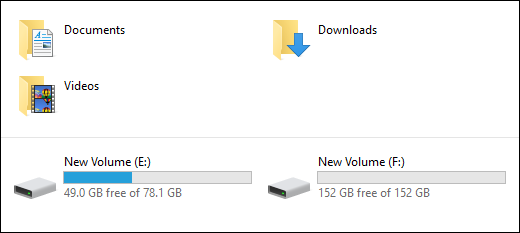







No comments
Post a Comment